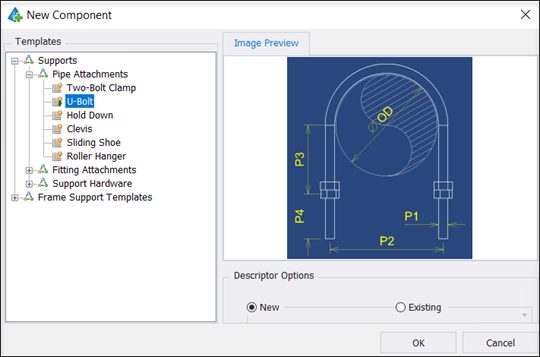Create New Component from Existing Template
Most new components will probably be created using existing templates. These templates can be Created/Viewed/Edited using the Template Editor. In the Component Builder, the templates are listed under the Class drop down list. Select the class will display default templates which can be used to create your component(s).
- Select the Component Builder option from the Navigation pane.
-
Click the New
 button from the Component section of the Ribbon to display the New Component dialog dialog.
button from the Component section of the Ribbon to display the New Component dialog dialog.
- Selected the desired template from the tree.
-
Select one of the Descriptor Options to use:
New: Creates a new component record loading only the default Descriptor options which were defined in the template.
or
Existing: Activates the field below where you can select an existing template. The predefined Descriptor options for that template will be displayed in the Properties section of the Component Builder interface, but will not be editable.
or
Copy: Similar to the Existing option, it will load predefined Descriptor options for the selected template into the Component Builder Properties section. However, the properties will be able to be modified.
- Press OK to add the component record to the Components section.
- Set the desired values in the properties.
- Press Save when everything is setup to save the component into the database.